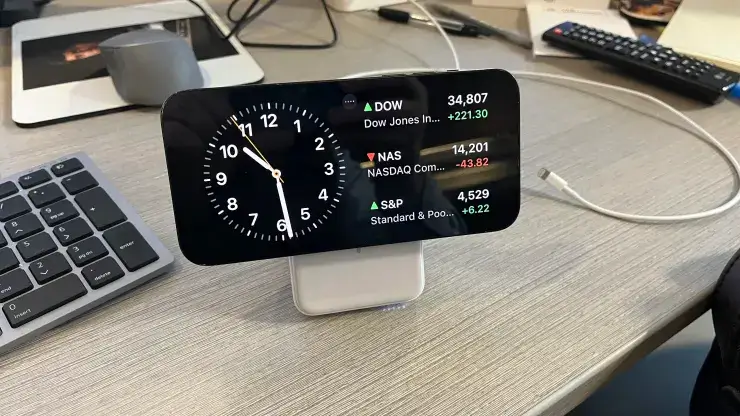Introducing the much-anticipated iOS 17 iPhone update, set to launch this fall, Apple is once again pushing the boundaries of innovation and user experience. As a lucky beta tester, I’ve had the pleasure of exploring the plethora of exciting new features, and I must say, my absolute favorite is the remarkable StandBy mode. This ingenious addition transforms your iPhone into a multifunctional bedside clock, redefining the way we interact with our devices.
The StandBy mode, available on all iPhones receiving the iOS 17 update (including the iPhone XR and XS from 2018 onwards), provides an array of functionalities that elevate it beyond a mere traditional alarm clock. When your iPhone is propped up on your bedside table, it offers a convenient glance at vital information. A quick swipe displays upcoming calendar events, the day’s weather forecast, or notifications at a glance, all in a user-friendly and intuitive interface.
But StandBy mode doesn’t stop there. It extends its usefulness to your desk, serving as a dynamic digital photo frame. You can set it to showcase a rotating collection of your favorite photos from the image library, akin to smart home hub devices from Amazon or Google. This feature breathes new life into your workspace, adding a touch of personalization and warmth to your environment.
Of course, Apple hasn’t forgotten about Siri, their trusty AI assistant. Whether your iPhone is nestled on your bedside table or comfortably positioned on your desk, you can interact with Siri to streamline your day. Just utter commands like, “Siri, how long will it take me to get to work?” or “Siri, turn off the bedroom lights and play music by Miles Davis,” and watch as your virtual assistant flawlessly executes your requests.
Worried about your iPhone’s bright screen disturbing your sleep? Fear not! StandBy mode is designed to adapt to your surroundings. When you turn off the lights, the screen automatically dims or turns off, ensuring you aren’t disturbed during your peaceful slumber. In addition, Apple took inspiration from the Apple Watch Ultra, introducing a special night mode that turns the clock, calendar, and text red, reducing strain on your eyes in low-light conditions.
Furthermore, StandBy mode allows you to configure detailed notifications from your apps. For example, imagine getting a heads-up from UPS that your long-awaited gardening gloves are expected to arrive around midday. Such thoughtful integration of useful information enhances your daily routine, keeping you informed and organized effortlessly.
Though StandBy mode is optimized for the iPhone 14 Pro, which boasts an always-on display, it gracefully adapts to other iPhone models as well. If you have a different model, the screen turns off when not in use, but with a simple tap, you can bring it back to life and continue to enjoy the StandBy experience.
If you can’t wait to try out this groundbreaking feature when it launches for everyone this fall, here’s a pro tip: Invest in a MagSafe charger stand to prop up your iPhone beside your bed while it charges. This way, you can fully embrace StandBy mode’s convenience without any hassle.
As iOS 17’s release date approaches, excitement builds, and eager users have two choices. You can patiently wait until the update is available for everyone, or, if you’re feeling adventurous and willing to deal with potential system bugs, you can dive into the iOS 17 public beta and get a taste of StandBy mode before the official launch.
To activate StandBy mode, simply follow these straightforward steps in your iPhone’s settings:
- Open Settings on your iPhone.
- Tap on StandBy.
- Toggle the StandBy mode on.
- For iPhones equipped with the always-on display (such as the iPhone 14 Pro and Pro Max), select “Always On” under Display to prevent the screen from turning off.
- Opt for Night Mode if you prefer a soothing red tint for the text display.
- Choose whether you wish to receive notifications or not.
- Once configured, just place your iPhone on the charging stand in landscape mode or sideways before you go to bed. StandBy mode will automatically activate and display the last screen you used, whether it was the clock, photo gallery, or calendar.
In conclusion, Apple’s iOS 17 update promises to revolutionize the iPhone experience, and StandBy mode is the shining star in this constellation of new features. Seamlessly integrating technology with daily life, StandBy mode transforms your iPhone into an indispensable bedside companion and a dynamic desk buddy. With its intelligent display adjustments, Siri integration, and customizable notifications, StandBy mode embodies Apple’s commitment to enhancing user convenience and satisfaction. So get ready to embrace the future of iOS with StandBy mode, coming soon to a compatible iPhone near you!